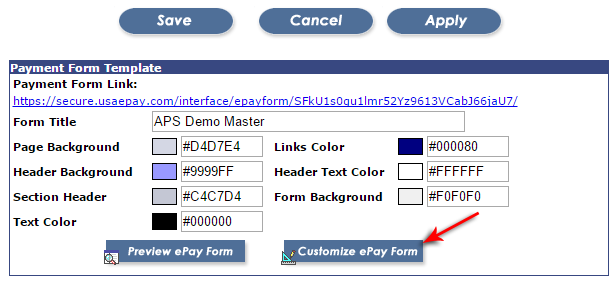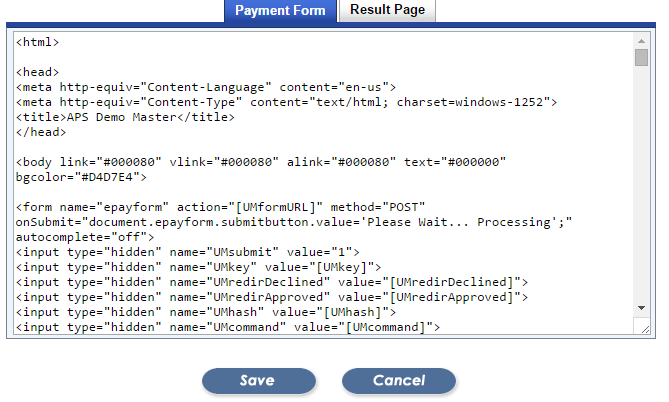Step 1: Now that you have create a source key (see How To Add A Source Key), you may need to customize the form to meet the clients needs. Open your source key, and click on the “Customize ePay Form” button.
Step 2: After clicking the customize button, you will see a page containing the form and result page html. I recommend, copying this into a text editor (I use Notepad ++), saving it to your local machine, and making your edits there for testing purposes. Then hitting the cancel button so as to save what is already there. (**NOTE: Before editing the form, it is important that you know what the “UM” codes are and what they do. If you do not know this yet, please read over the information page for Developers. )
Step 3: Copy and paste the new code from your Notepad ++ file