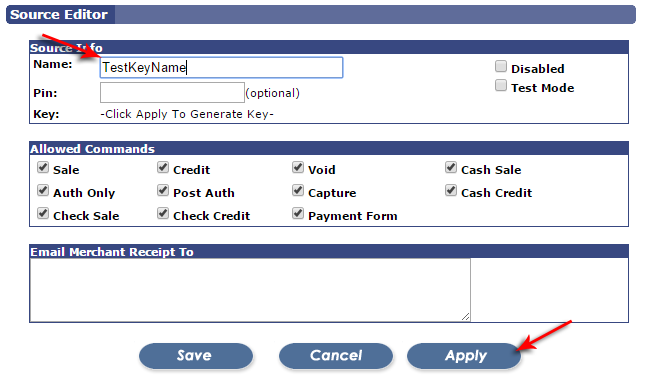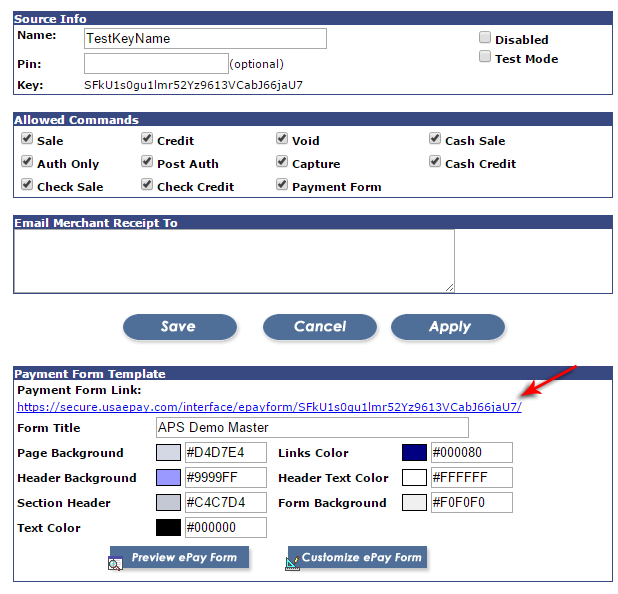Step 1: Find the account you want to add the source key to and click the “explore” button.
Step 2: After you are in the account, click on the “settings tab”
Step 3: After clicking the Settings tab, another menu appears below the first. Click on “Source Keys”.
Step 4: When the source keys appear, look to the bottom of the screen and find the “add source” button.
Step 5: Next, add the name of your source key. Make sure it is something logical such as “Web Payments”. After you name your source key, you must hit “apply” to generate the key.
Step 6: Now that you have created the name of your source key and applied it to the new source key, you will see a link has been created, with a new “standard” form.