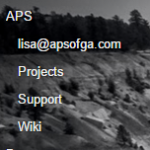Labels
GMail labels, as seen in the image to the left, are an important part of keeping track of APS emails. Setting them up, as seen in the tutorial below, is rather simple and can be very effective in helping keep the team organized. If you have any questions as to how these are set up, please reach out to either lisa@apsofga.com or chris@apsofga.com and they can get you set up and ready to go.Labels Tutorial Video
Export Outlook using Google Migration Tool
Instead of starting from scratch, it is possible to just pull all your folders and emails from Outlook into Gmail. This method does take a rather long time, up to 30 minutes, but it is a simple process that will allow you to import everything from your Outlook into your gmail, including your emails, contacts, folders and calendar. Just visit this link: https://tools.google.com/dlpage/outlookmigration. Because I did everything manually, I did not do a video tutorial on this Migration tool. But you can get directions through the link on how to do it.
Gmail Responding Email Setup
Since, for a while, we are going to have 2 email addresses in our Gmail accounts, it is imperative that we ensure we are responding with the correct email address. As of now, we are not changing our signatures and we are supposed to be replying to every APS email with our @apsofga.com email accounts. In order to ensure we are following correct procedure there is a setting in Gmail that will allow you to automatically respond using the email address that the original correspondence was sent to. You can see this in the tutorial below.
Gmail Response Email Tutorial
Calendar Export/Import
Importing your current calendar and appointments from Outlook into Google Calendars will ensure that you do not miss any essential meetings or deadlines. To do this, you’re going to want to follow along with the tutorial listed below, and be sure to reach out to either Lisa or Chris with any questions you may have.
Calendar Export/Import Tutorial
See/Sharing Work Calendars
The ability to see each others calendars for meeting scheduling, WebEx sharing, etc…is an important part of APS procedure. That being said, with our email system set up the way it is right now, sharing our calendars has become a bit hairy. Here is an easy work-around for everyone to implement right away to ensure we are not double booking, or missing meetings.
Boomerang
Flagging emails and following up is an APS protocol put into place to ensure we are meeting the high standards APS is known for in the customer service arena. As part of that process APS used to use Outlooks built in tools for flagging and following up. In Gmail we have Boomerang. This is a necessary installation to ensure we are still following those high standards of flagging and follow-ups. You can find the Boomerang application at www.boomeranggmail.com. As seen below it is a very simple process to install and utilize.
Boomerang Tutorial Video
Using Google Tasks
The utilization of Google Tasks is the new APS standard for keeping track of daily tasks and “to-do’s”. This simple, yet effective, tool is flexible and can help you in your day-to-day processes of following up, completing projects or just staying on track with your daily priorities.
Google Tasks Tutorial Video
Sync Outlook with Gmail
If the other methods are not working for you or you feel that you would like to just sync your information between your Outlook and your Gmail so that you can easily manage everything, there is another tool called Google Apps Sync for Microsoft Outlook (GASMO). You would need to download it from https://support.google.com/a/users/answer/153866?hl=en&ref_topic=23502 and follow the instructions on that page. Since I managed everything manually I did not make a video of this, but I am happy to help anyone walk through this process if you need it.